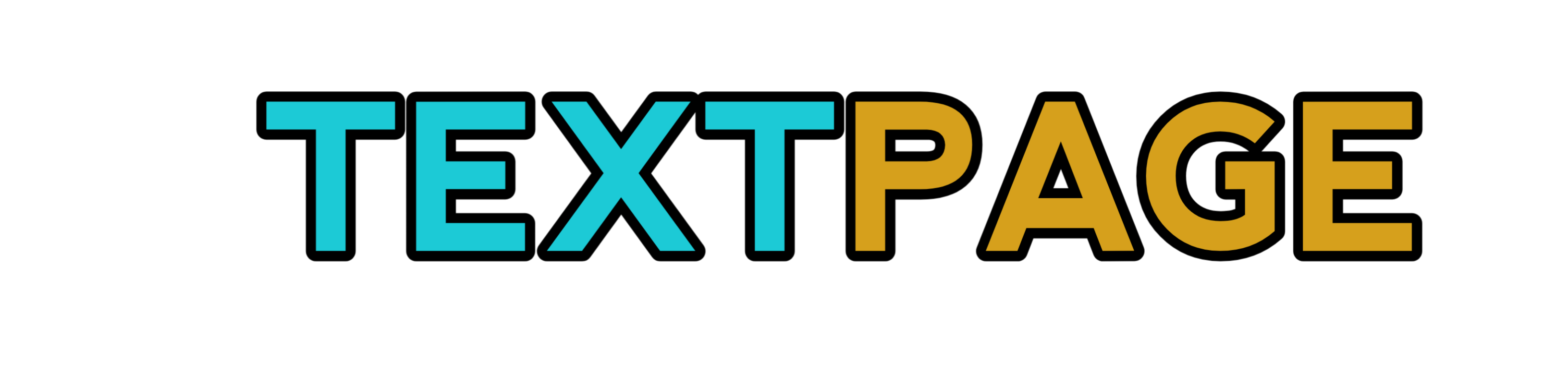Everybody has important data on their computer. Much of our data, including family photos, work documents, tax documents, and medical records, may be in danger if it disappears due to a malware attack or a failing hard drive.
There are more steps you can take to secure your files even though Windows’ backup tool offers a variety of options for restore points.
We’ll examine the top Windows backup programs right now in our guide. Find out which one may be the best for your needs and what benefits they provide for the secure storage of your valuable data.
What is software for backups?
You can easily copy your files onto a location other than your hard drive using computer backup software, which you can download to your computer.
Backup software assists you in locating files to copy and streamlines the process, wherever you decide to store your data for the long term. There are a wide variety of features that can automate and streamline this process. Your choice of benefits will depend on the nature of the data you wish to copy and how you wish to retrieve it.
It’s best to have three separate backup copies of your data. For the best security, in addition to your laptop or desktop, you should also think about a cloud backup and an external drive.
What is the purpose of backup software?
Depending on the type of drive and how it is cared for, a typical PC hard drive can last for a few years to many years. Your data might vanish along with it when it eventually stops functioning. Are you willing to take the chance that you’ll download everything you need in time?
There are other risks to your information even if your hard drive lasts a very long time. Your computer might be harmed by an unforeseen external force, such as flooding or a power surge.
Additionally, the possibility of a hacker stealing your data during a ransomware attack exists. Additionally, if you travel with a laptop, the possibility of having your device stolen or damaged is very real.
What qualities should backup software have?
- Imagining and file backup
Your PC backup program should, in a perfect world, only save copies of the items you specify. You should be able to choose which folders to backup, such as those containing your music or photos, and you should be able to completely ignore other folders.
Your software should make a mirror image of your current data for full backups and make it simple to restore the entire set of files with a single click. Make sure to research your options because not all software will offer this.
- Boot options.
How do you restore the data if necessary now that you have a backup? The various boot options on your computer allow you to take a full system backup and use it to restart. Some backup programs can be used with discs or thumb drives. Some will let you access a second hard drive.
How can your computer start up again if you’ve uploaded a complete copy of your hard drive? If you are using a backup to restore your computer after a total data loss, keep these realities in mind.
- Compatibility with optical drives
Recall how we talked about backing up your data to a disc? You need a DVD/CD-ROM drive or optical drive to perform this. To know when to write the data onto the disc, your computer or laptop, if it has one, still needs to cooperate with the backup software. Make sure your backup program has this feature by looking at its specifications. Others don’t.
- Client support
The choice of what to backup can be difficult. How to restore your data might be a subject of confusion for you. Wouldn’t it be nice to know that the software developer can assist you in resolving your problems?
If you don’t know much about computers, you’ll likely need customer support at some point during your backup journey. You might value choosing a software provider with a range of support options.
- Security
Security ought to be a priority. Is encryption a feature of the backup program? Can you guarantee that information uploaded to the cloud will be secure from hackers? Exist options for 2-step authentication and secure sign-on? When choosing a product, it’s important to understand that your data will be safe from prying eyes in addition to being backed up.
Which computer backup program is the best?
Paid software
- Acronis True Image.
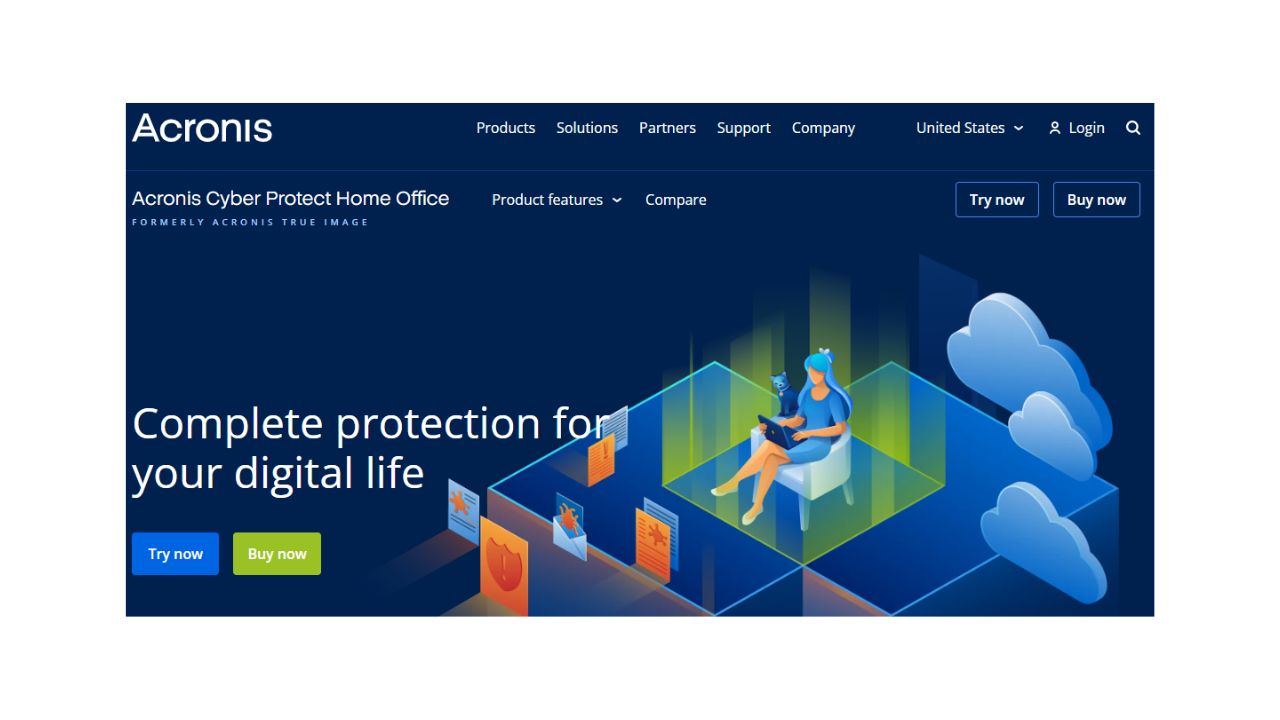
Acronis True Image is a complete backup solution that is simple to install and use right away. A single suite includes a number of tools, such as backup, disk cloning, and restoration. Additionally, it has a simple design that works well on mobile and makes data transfer to the cloud simple.
Even your Facebook data is available for download. It offers continuous backups and version saving, making it a top choice for new users who require a one-click solution for many of their backup needs.
2. SHADOWPROTECT 5 DESKTOP STORAGECRAFT

Enterprise-level service and backup tools are available from ShadowProtect for companies and individuals with significant storage requirements. Make quick disk and partition backups, and view every file before deciding to restore. You can save individual backups for multiple computers or restore data across multiple machines.
This might be your best option if you’re looking for the big companies’ consumer version. Although it doesn’t offer file- or folder-based saves, it does give you continuous saves for the most recent versions of your work, making it less than ideal for small save projects.
3. Paragon backups and restoration 16

Paragon offers a consumer-level product with disk-management tools that anyone can use, a super-slick user interface, and multiple options for a variety of backup needs. It has a wizard that makes it easy to backup to and restore from a variety of locations, making it a good option for those who need a little assistance with the process.
You can pick and choose what you want to backup, or you can opt for a boot up and backup of the entire disk. The latter does not currently offer continuous backups and will only backup your data as you specify.
Free backup
- Easeus todo backup
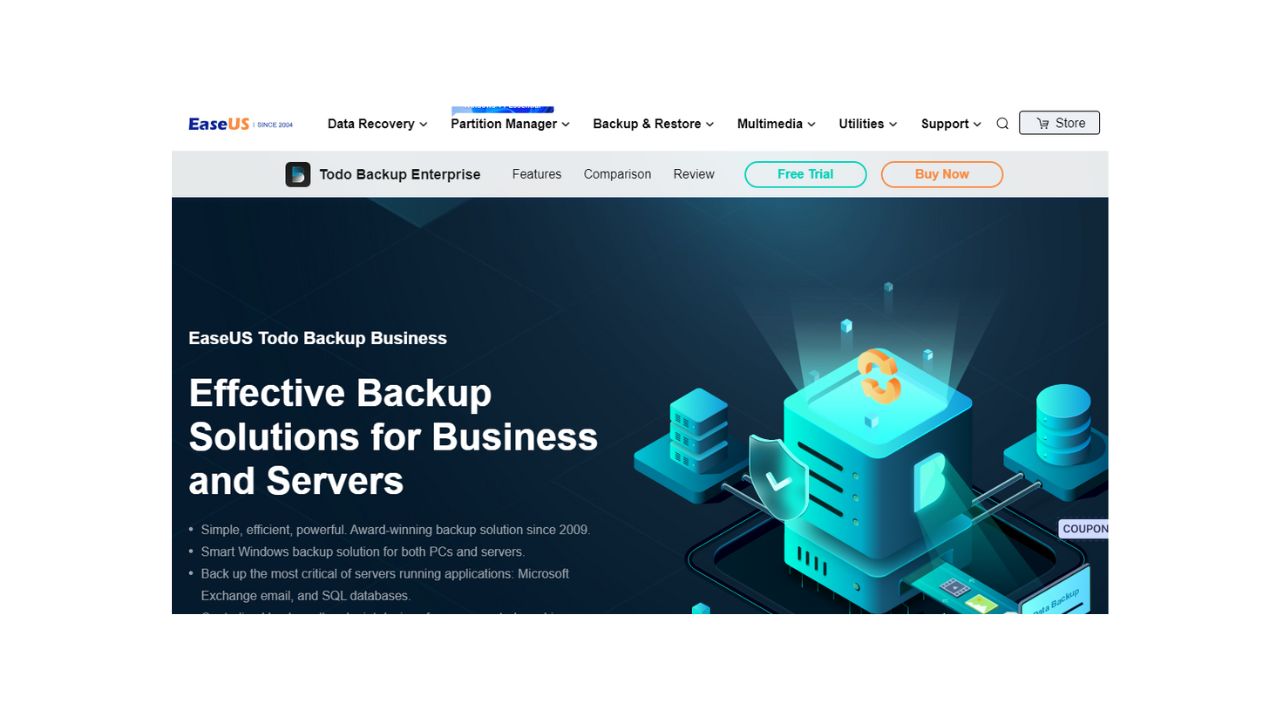
EaseUS may have the software you need if you want to back up individual files or entire folders to a different location on your local drive or a free cloud storage service. It’s simple to backup an entire drive, disc, or partition, and you can simply update any changes made since the initial backup.
The free version lacks features like backup for Outlook emails, event-based scheduling, transferring to different PCs, and business use. A few files cannot be excluded from the backup, either. You can always buy after trying if you want those extra features.
2. Cobian backup.

The software from Cobian Backup may be the best option if you’re comfortable using a comprehensive backup program and don’t require tutorials or wizards to guide you through the process. This is a high-end professional product that offers optional encryption and is highly customizable. Additionally, you can backup one or more copies to a network location, an FTP server, or another drive.
An easy restoration method is the only thing that this free product is missing. There is no “one-and-done” button to do it for you; instead, you must copy the files back to their original location.
3. Google drive.
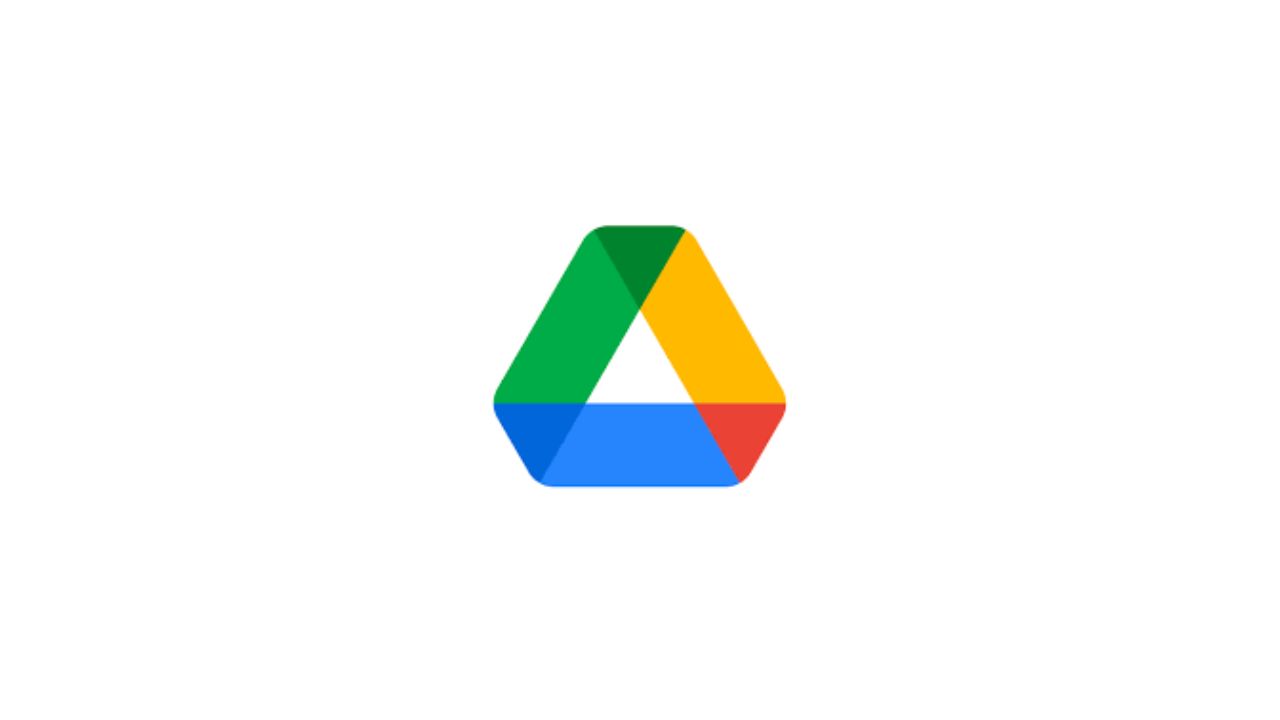
Although Google Drive isn’t a conventional backup program, it can meet the needs of the majority of users who want to store their files somewhere else. Your free Google Storage account makes it simple to store your pictures, documents, presentations, and compressed folders.
Anyone with a Google account can access this cloud-based solution, which doesn’t require you to be tech-savvy. When using the lowest storage thresholds, there are no additional costs.
Every time you make changes to the originals, Google Backup and Sync automatically updates your online files and folders. The absence of full backups of your entire operating system and files is the only drawback.
Conclusion
No matter what option you go with, the effectiveness of your backup software depends on how well you use it. You’ll need to incorporate it into your daily routine and make sure your backups are up to date. It’s the only way to have recent copies of your files that you can restore and use again in the event that your data is lost.